The Moon Guard Wiki is an open resource maintained by the server’s roleplaying community for players to showcase their characters. Creating a character page is simple, but may seem daunting to those who haven’t used it before. With this guide, we’ll show you how easy it is to make your character page.
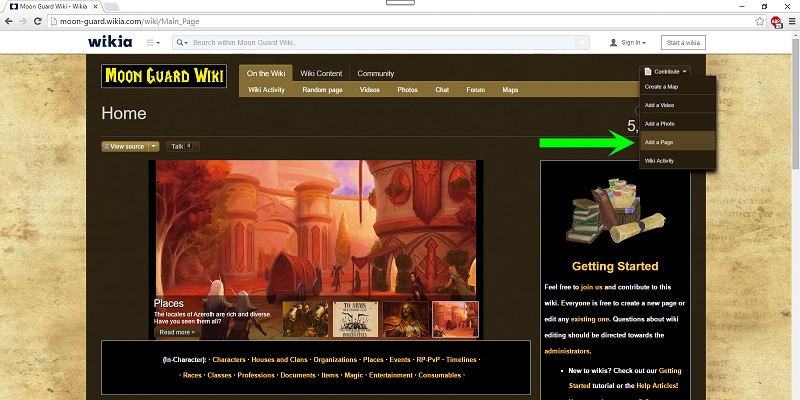
Here we are at the Home Page for the Moon Guard Wiki. On the top right corner you’ll see a button labeled Contribute. Click on it and a drop-down menu will appear. Click on Add a Page. If you haven’t already registered an account at Wikia and logged in, you’ll want to do this first.
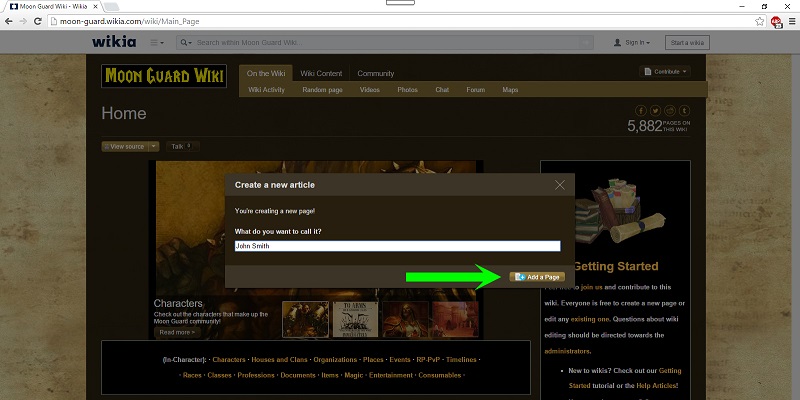
Let’s name our character page. Our character’s name is John Smith. After naming the page, click on Add a Page.
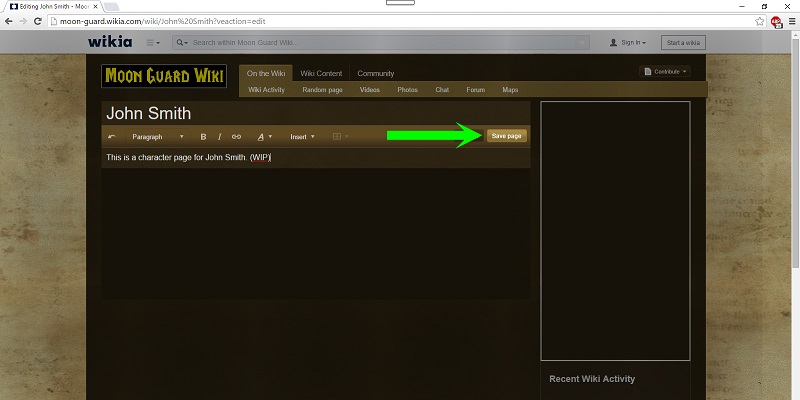
We’ll fill in the text box with placeholder information, then click on Save page.
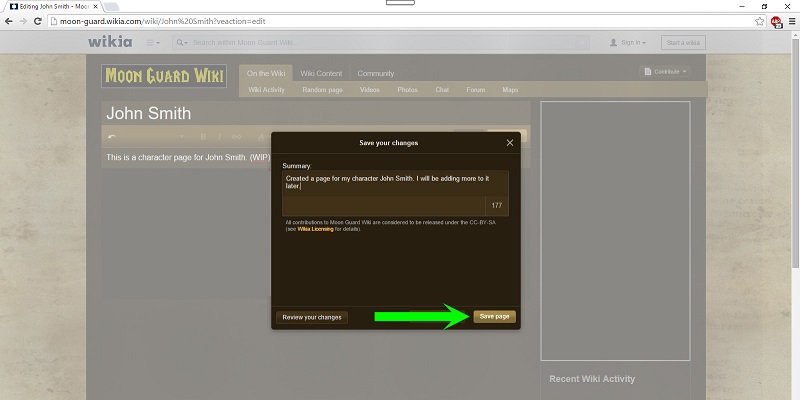
Click on Save page again.
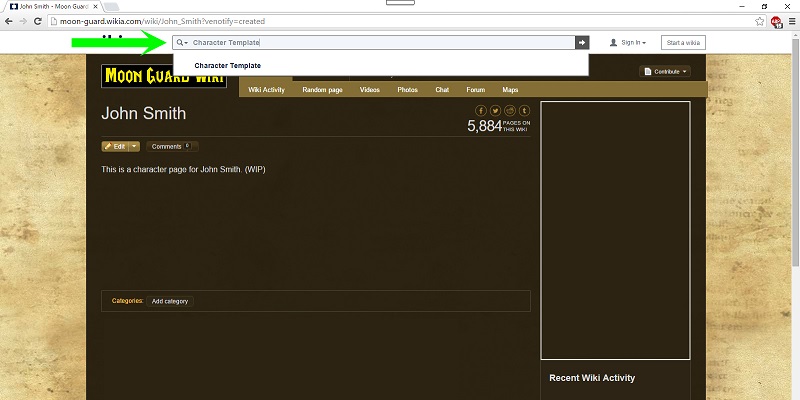
We now have our character page created, but for now it’s blank. We’ll need to fill it in with content. Fortunately, templates exist to make this easier. In the search bar at the top, type in Character Template and hit enter.
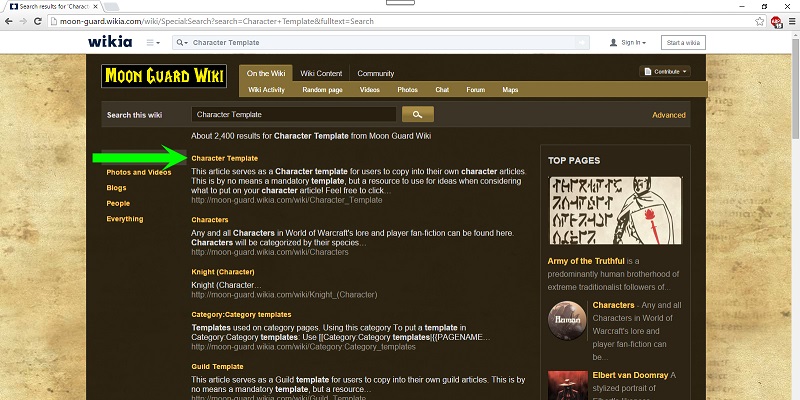
We’ve found the template we’re looking for. Click on Character Template.
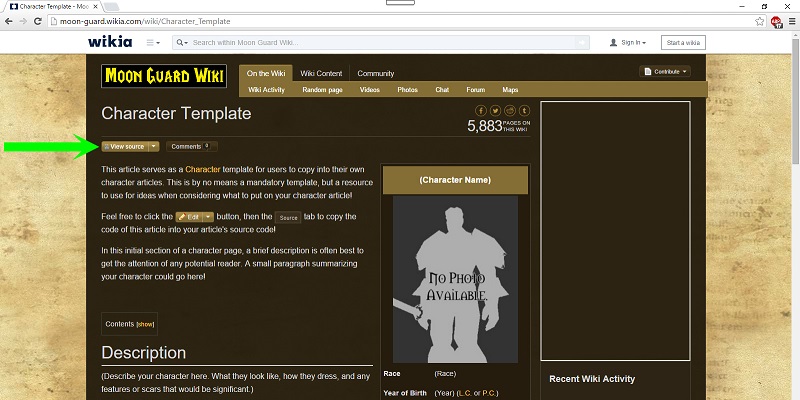
Here’s a preview of what our character page may look like when we’re done. Click on View source.
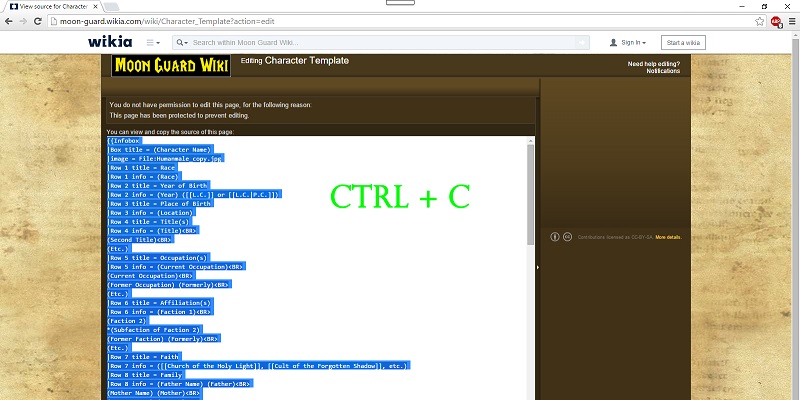
All of the text in the white box is what we’ll be using for our character page. It may look intimidating, but just select all of it and hit Ctrl+C.
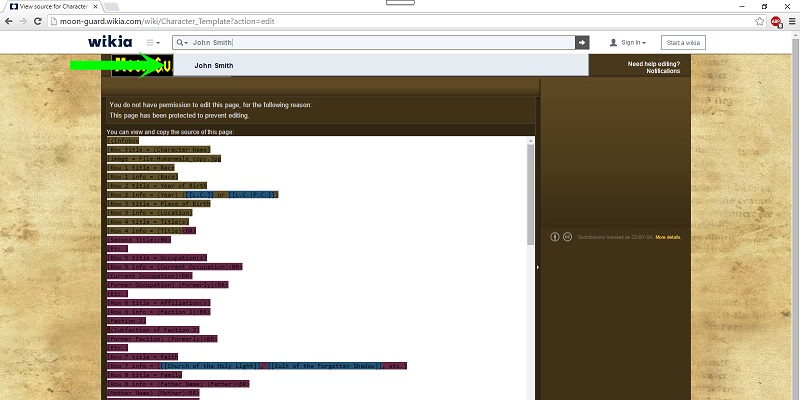
We have the text copied and will now return to our character page. Type the name of the page in the search bar at the top and hit enter.
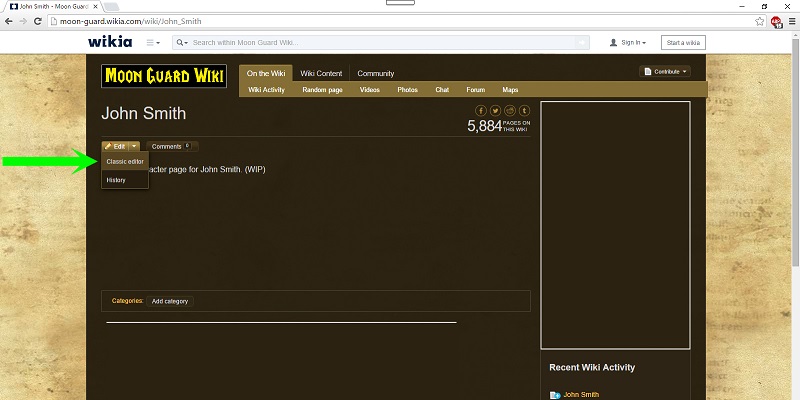
Back on our character page, we’ll click on the drop-down menu next to Edit and then click on Classic editor.
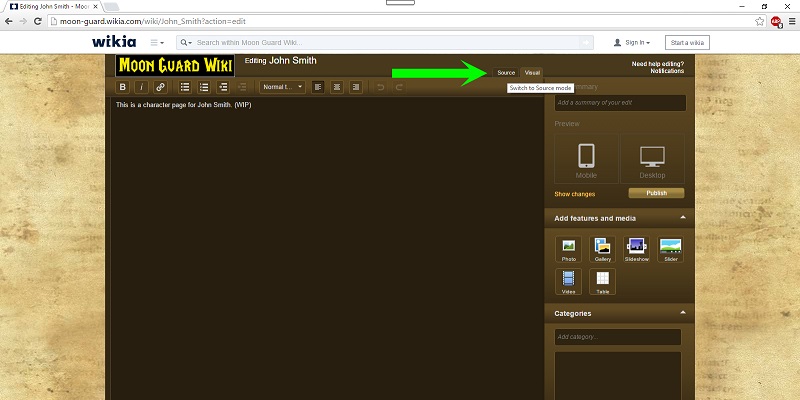
On the top right of the editor, we see two tabs: Source and Visual. Click on Source.
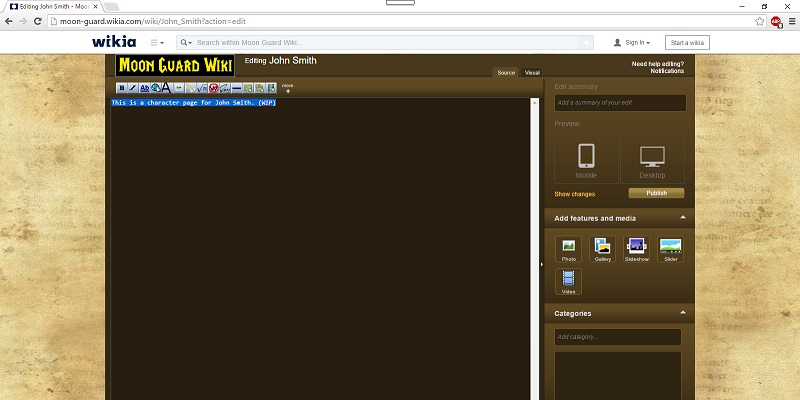
Select and delete the placeholder information.
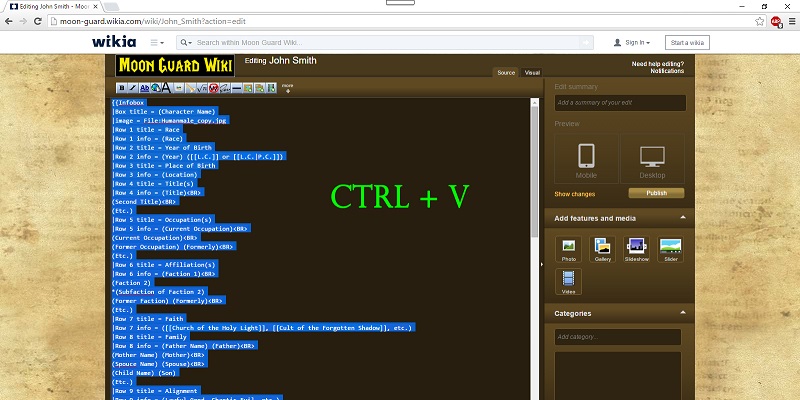
Hit Ctrl+V to paste the template into the editor. We’ll now begin filling in the information found in the infobox. You can tell it’s an infobox because of the brackets containing it. You can leave the lines with title alone and only fill in the lines with info. For example, Row 1 Info = (Race) will be replaced with Row 1 info = Human.
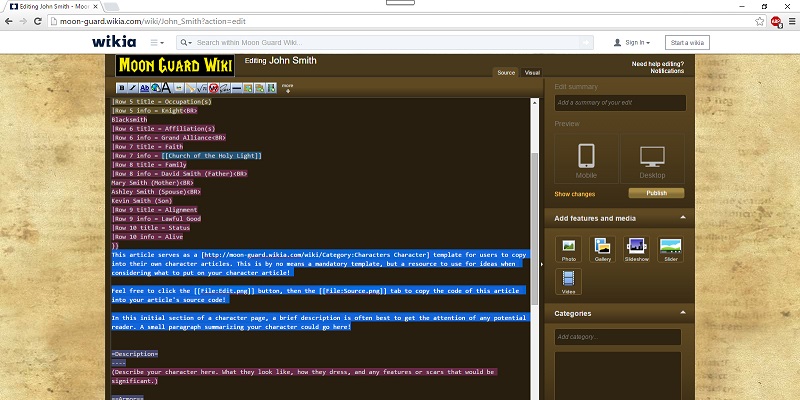
After completing the infobox, we’ll want to delete the text underneath it.
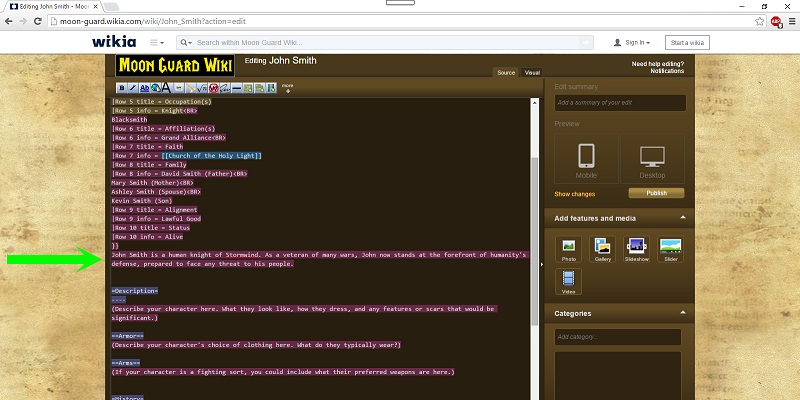
Replace the deleted text with a short overview of your character.
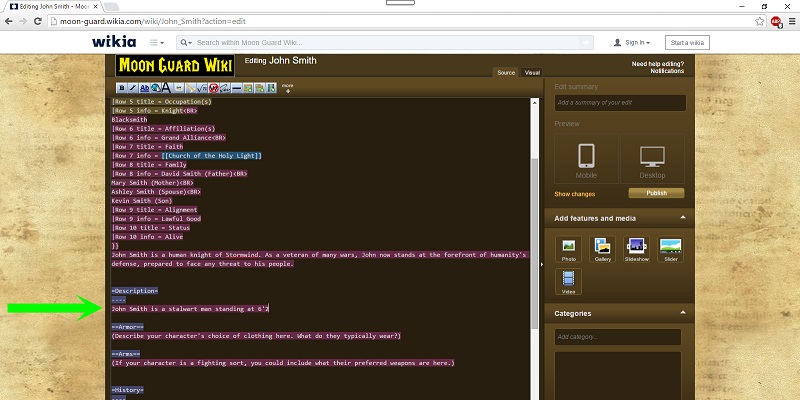
Proceed to the next section and begin filling it out with information. Each section is optional and can be removed. Likewise, we can add entirely new sections that aren’t already in the template.
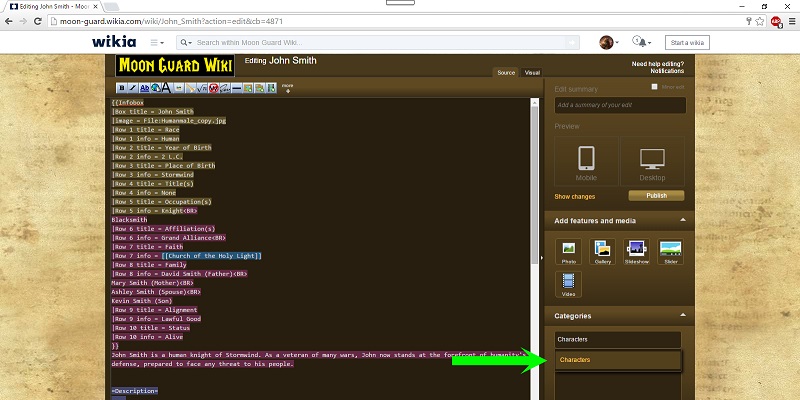
After filling out the sections with information, we should go add some categories to our character page. John Smith is a human knight from Stormwind, so in addition to adding Characters as a category we’ll also add Human and Knights.
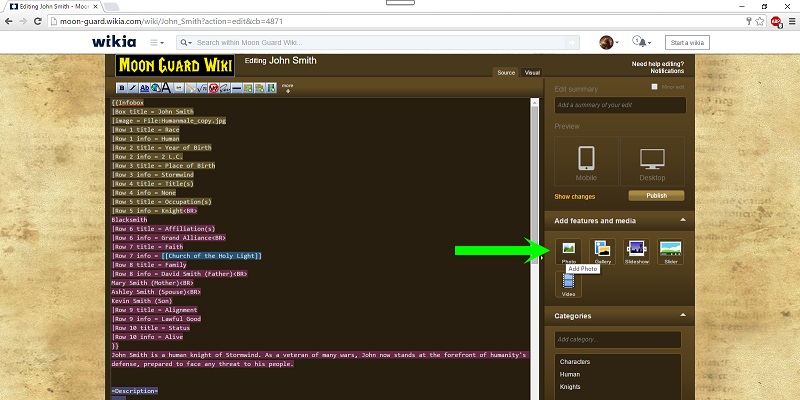
We want to include a picture for our character page that isn’t the template default. If you haven’t already signed in, make sure you do before continuing with this step. You can’t upload a picture if you’re not logged in. Click on Photo.
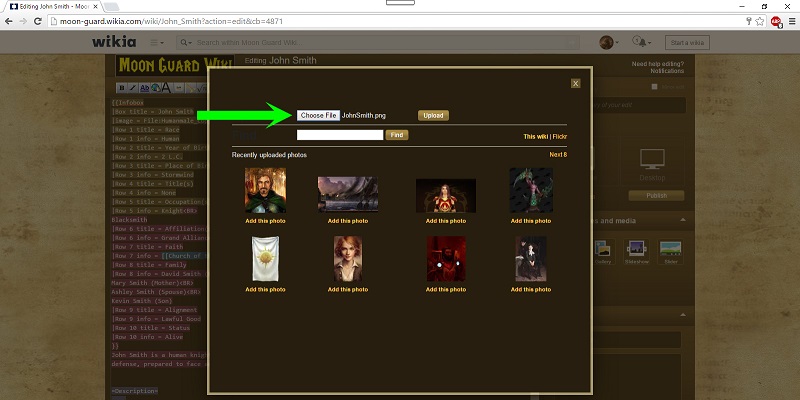
Click on Choose File and select an image from your computer. Make sure the image is appropriate for the Moon Guard Wiki and isn’t plagiarized. The Moon Guard Wiki’s policies can be found on the Home Page. After selecting an image, we’ll click on Upload.
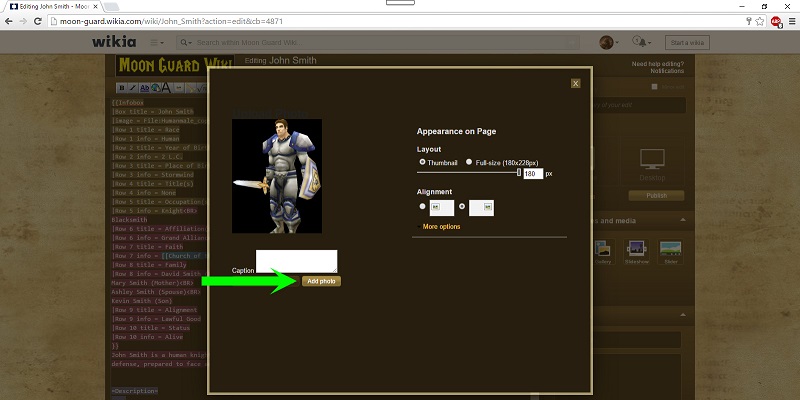
Click on Add photo. If you are not the author of your image, make sure you give credit in the caption box.
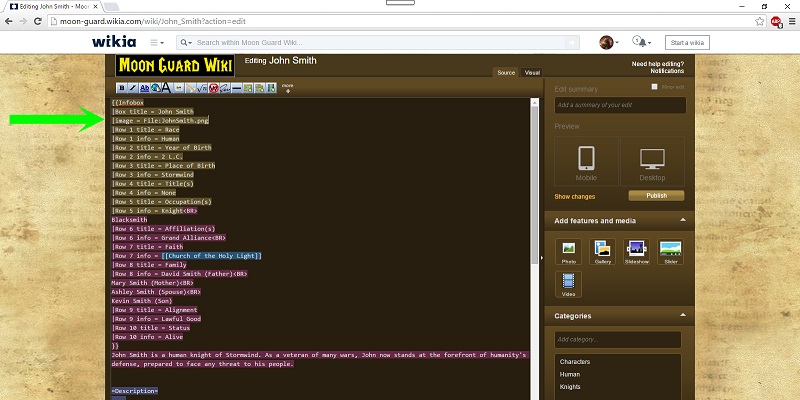
The image file will appear before the infobox brackets, so delete it or your image will appear twice. Type in the name of the file, including the extension, after Image = File: and make sure it’s spelled correctly.
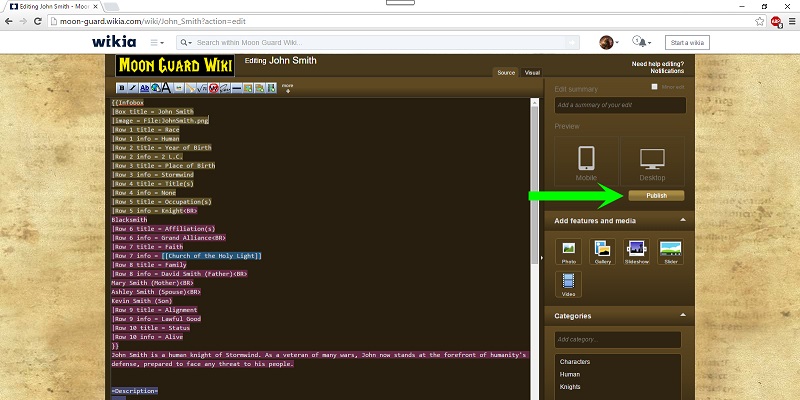
Review everything one more time for accuracy, then click on Publish.
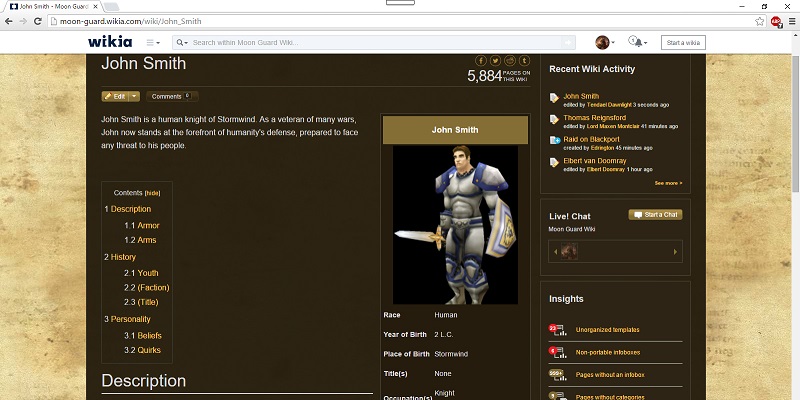
Congratulations! Your character page is now complete. We can always come back later to add information or make changes. If you have any questions, don’t hesitate to contact a Wiki Admin. Happy editing!